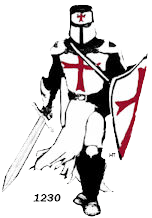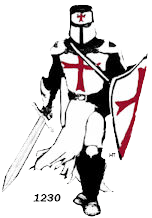(This Help panel can be dragged to any convenient position.)
When you enter the Gallery the initial screen shows a thumbnail for each available album.
Right clicking (or 'press & hold' on a touch screen) a thumbnail outlined in red will show more information about that album.
Clicking/tapping a thumbnail will open a new screen showing a set of thumbnails for each picture in the album.
Clicking any of these thumbnails opens the main viewer with that picture enlarged. Click the arrows to the left and right of the image to scroll through all the pictures or, on a touch screen, swipe the pictures left and right.
Click the right arrow at top left of window to start a slide show - stop it by clicking the Pause icon now showing at top left. Click Speed to adjust the slide show speed - between 2 and 10 seconds.
The 4 buttons at top right of window will rotate the image left or right, enlarge the window to full screen (not on touch devices) and close the viewer.
If the control buttons disappear, just move the mouse or tap on the screen edge to bring them back.